
For a variety of reasons, providing Android suggestions is more difficult than providing iPhone tips. For one thing, rather than users, carriers or manufacturers are generally in charge of the version of Android your phone runs. Furthermore, there are many different types of Android phones, each with its own unique set of capabilities. So here are 8 ways to use your smartphone efficiently
1) CUSTOMIZE

The best part about being an Android user, in my opinion, is that you can customize your phone a lot to make it your own. Many readers expressed interest in utilizing custom keyboard apps on their Android phones. However, there's a whole universe of customizing apps available for Android phones only. You can, for example, use an app launcher to change the appearance of your home screen or the way your apps are organized. I use Yahoo's Aviate, which arranges apps by kind, time of day, and location automatically.
2) Utilize all of Google's features.

Another important benefit of the Android lifestyle is that if you're a Google user, there's a lot of integration. Gmail, Calendar, Photos, and other essential apps should operate effortlessly with your phone. "OK Google" will bring up Google's voice assistant. Google Now on Tap, a Google-powered addendum to whatever you're reading in the current version of Android (Marshmallow), is a particularly wonderful feature. Tap a word and get a Google search about it.
3) Be aware of what you're sharing.
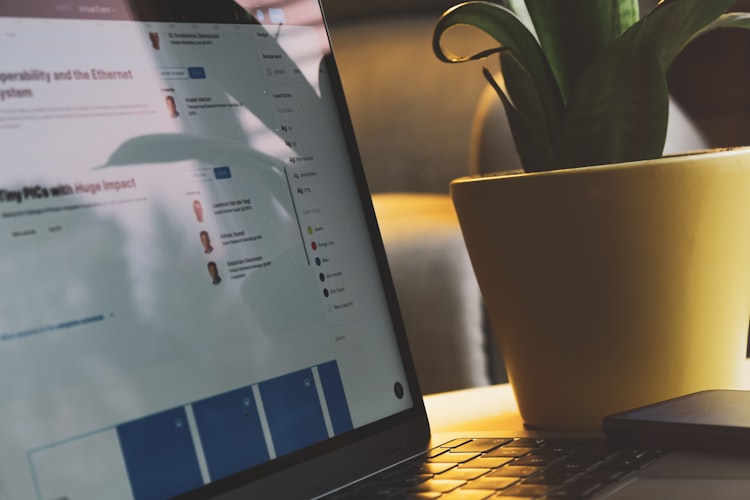
One of the most common questions I hear regarding applications is how to view what you're sharing with them. You may find your Applications Manager by heading to your Settings menu and looking for it. When you select a specific app, you should get a list of permissions along with a description of what they signify. You should be able to have a little more control over app permissions if you have the most recent version of Android. So, if you want to share your location with an app but don't want to share your contact list, you may be able to turn that feature off. It also depends on the app, so this may or may not work for all of them.
4) Experiment with your default settings.

Another significant advantage of using Android is the ability to modify the apps that handle specific functions automatically. So, if you have a favorite browser or PDF viewer, you can use it without having to think about it. You can also watch YouTube videos exclusively in the YouTube app rather than on the mobile web. It's really simple to do; your phone will almost always ask you if you want to select a default app when doing certain operations. If you change your mind, go into the settings for whatever default app you choose and select Clear Defaults from the Settings menu.
5) Keep track of your data usage.

Worried about going over your data limit? Android phones should come with a built-in data tracker that allows you to monitor your usage. This should be under the category "Data usage" in your Settings menu. You can also tailor this feature to correspond to your billing cycle.
6) Turn off any apps that aren't in use.

You might not like every app that comes with your phone; carriers and manufacturers frequently include apps that you will never use. While you may not always be able to uninstall these programs, you can usually prevent them from running on your device. You may disable these apps on Android to prevent them from operating in the background. Simply go to your phone's program manager, tap on the app you wish to disable, then select Disable. You can re-enable the app at any time by repeating the steps above.
7) Make the most of your battery's life.

If your phone has a power-saving mode, you may select to have it activate automatically when the battery reaches a certain charge percentage. Go to the Settings menu and select the Battery option. If your phone has a power-saving mode, go into the settings for that feature and enable it to activate automatically when your battery reaches certain levels of charge. (On my Samsung Galaxy S6, the selections are 50, 20, 15, and 5%.) If you're running low on battery, this could give you an extra hour or so.
8) Experiment with multitasking.

Several Samsung users came in to report that many of their newest smartphones allow you to run two apps at the same time. To do so, press and hold your phone's Recent Apps button, which is usually to the right of the physical home button. This will cause it to switch to split-screen mode.
LAST WORDS So these
were the tips so you could make the most out of smartphone.